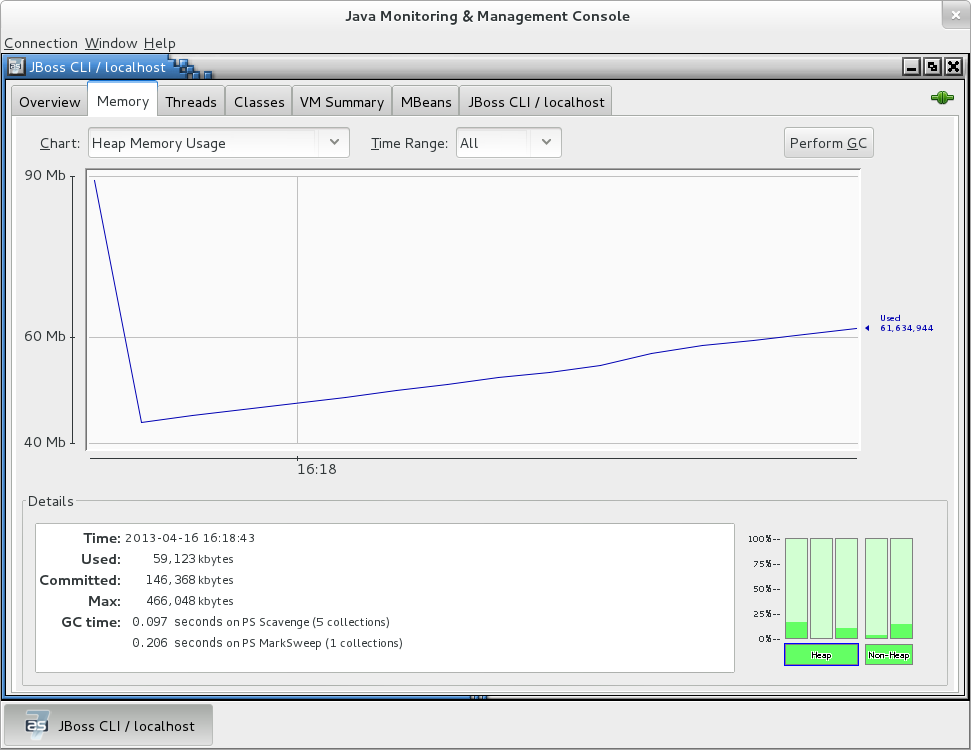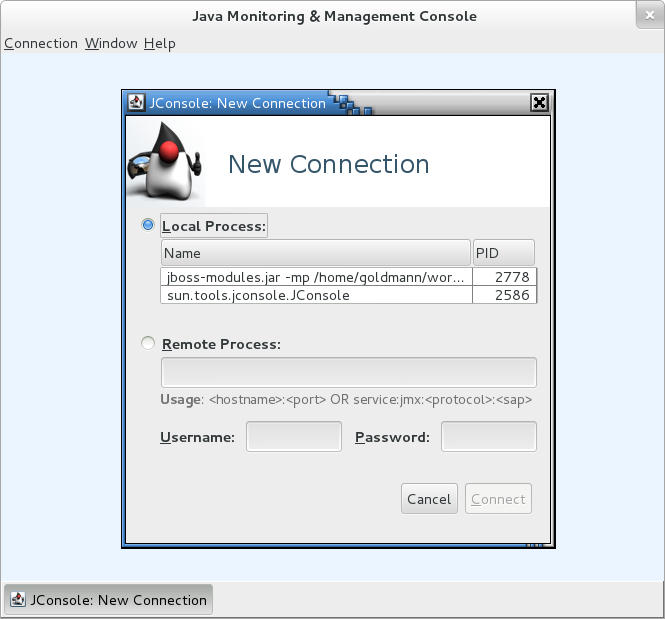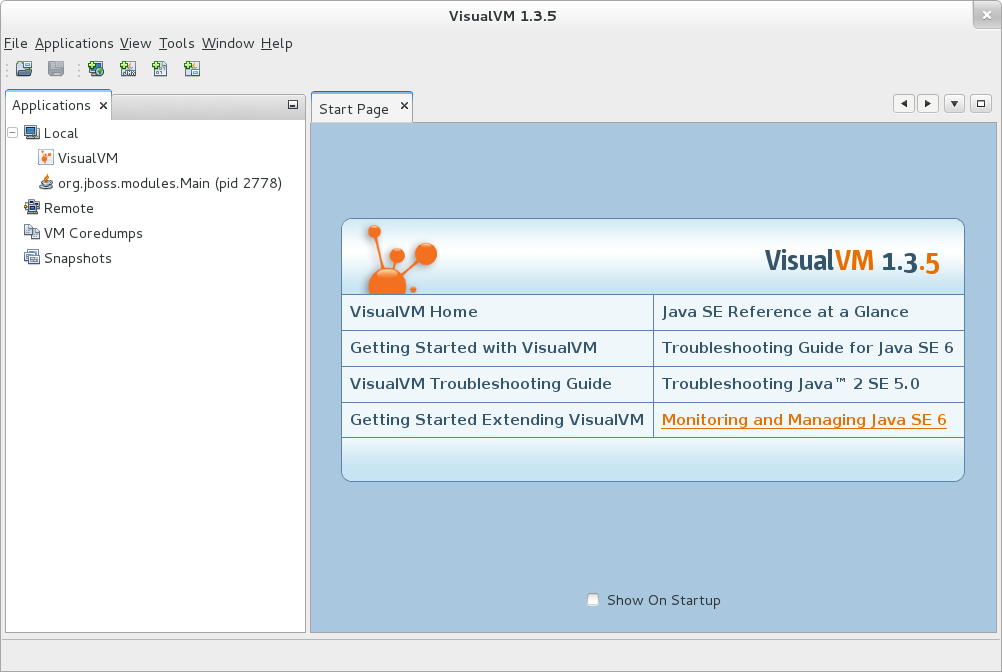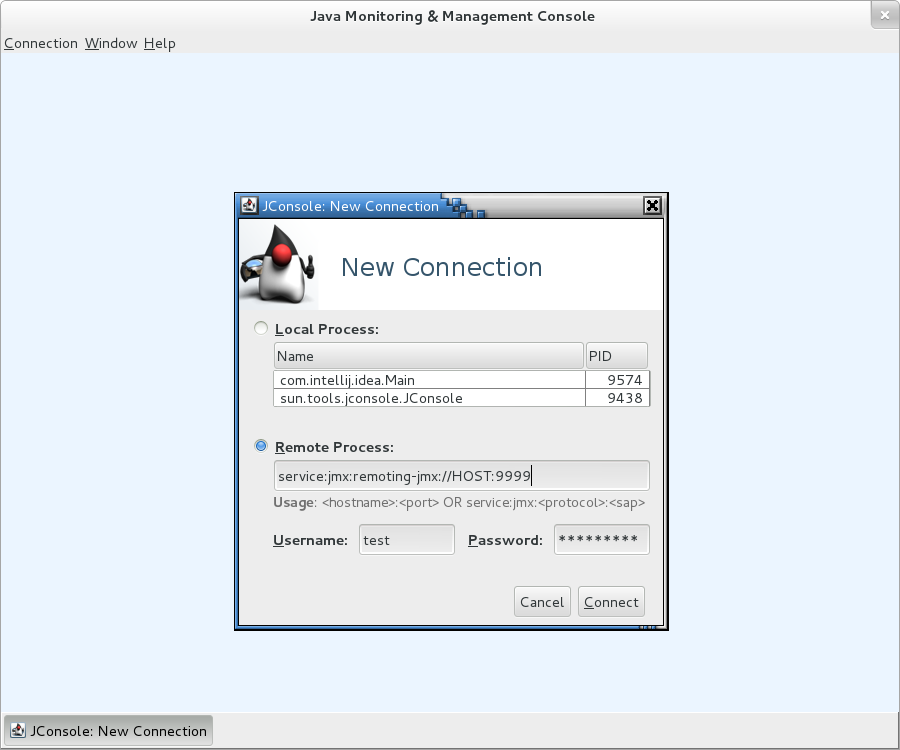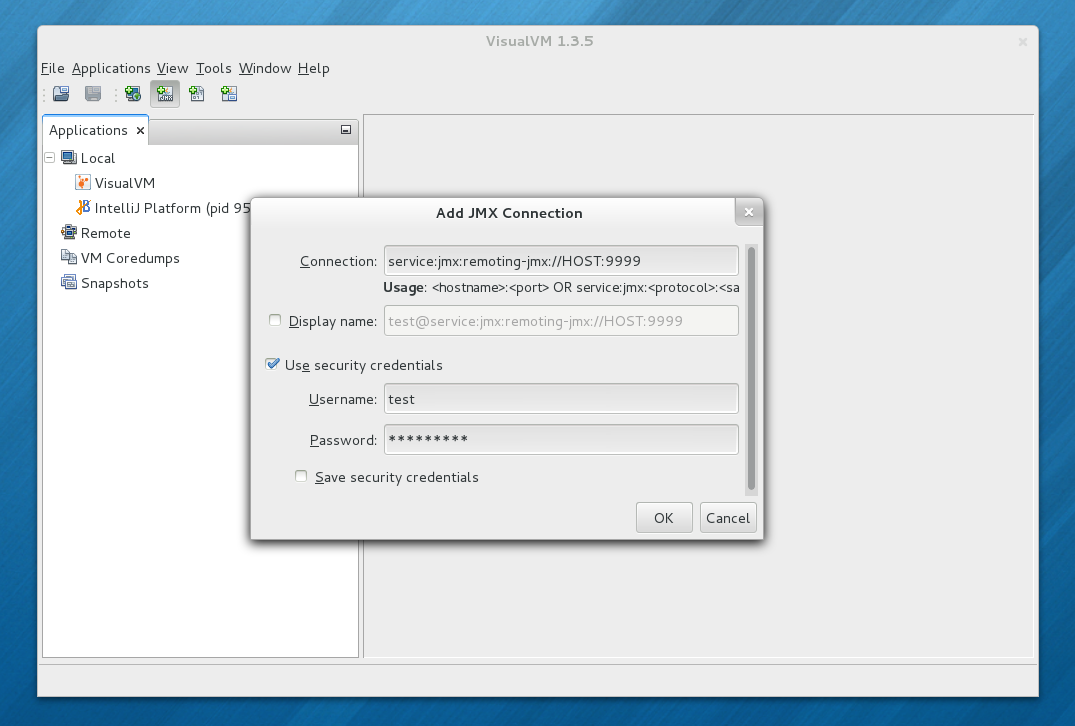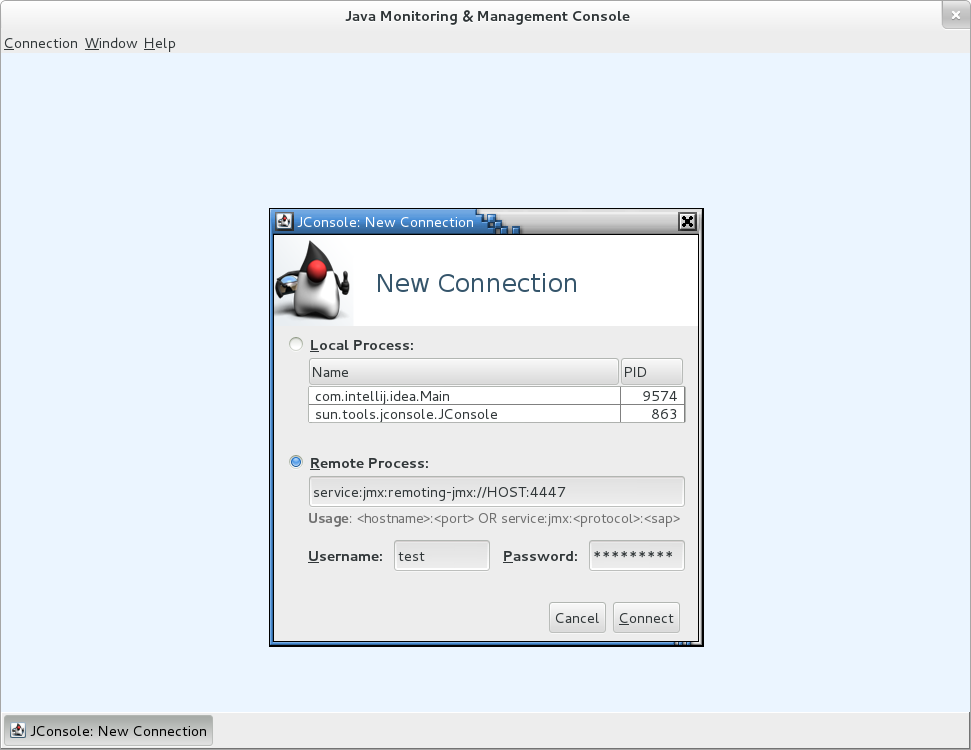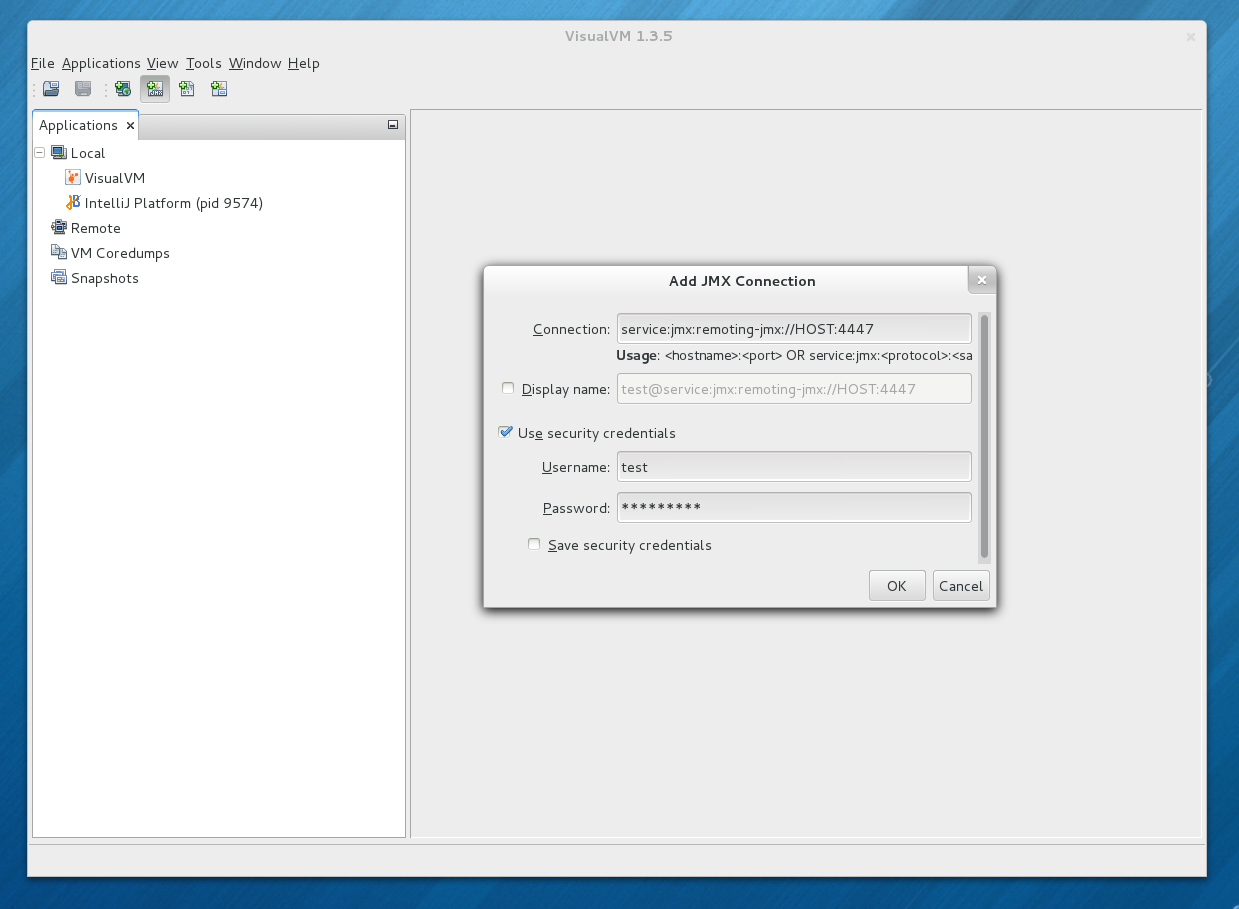There are many tools that use JMX connections which can be useful for debugging and performance tunning of your applications running on the JVM. The most used are JConsole (shipped with every JDK) and VisualVM (available to download on Oracle page).
But before I show how to connect them to JBoss AS we need to understand a few concepts.
Standalone and domain mode
JBoss AS can be run in either standalone or domain mode. I won’t explain in detail the difference between those two here because this is a topic for another blog post. The most important difference is that in domain mode you can manage a set of JBoss AS instances using one management entry point compared to starting just one server in standalone mode. It depends on your use case which mode you should use - both have pros and cons.
No matter which mode you choose you will be able to connect to the instance(s) using a remoting connector to access JMX. Please note that the connection configuration is different depending on which mode you choose.
Classpath changes
To be able to connect to the remote JMX you need to add a few libraries to the classpath.
You can skip this part if you're going to connect to local processes and don't want to have the JBoss CLI integrated with JConsole. In any other case this step is required.
JConsole
If you use JConsole, you’re lucky, because the JBoss AS team ships
a wrapper script for JConsole. You can find it in
$JBOSS_HOME/bin/jconsole.sh. As a bonus you get access to the JBoss AS CLI
directly from JConsole.
VisualVM
If you want to use VisualVM, I adjusted a wrapper script, found originally on akquinet blog. This script will make it easy to launch VisualVM with the required libraries on the classpath for both JBoss AS 7 and 8.
You may need to adjust the VISUALVM path to the VisualVM executable before
you proceed.
Connections
Now, that we have our monitoring applications set up with the correct classpath, we’re ready to connect to a local or remote instance.
Local processes
This is when the monitoring application and the JBoss AS instance are running on one host.
Mode
This works in both standalone and domain mode.There are no classpath preparations required to connect JConsole or VisualVM to a
local process. But if you want to use the integrated CLI with JConsole you need
to use the jconsole.sh wrapper script mentioned earlier.
In this case, no authentication is necessary since connections from the same host are automatically allowed.
To begin just start the selected application (JConsole or Visual VM), choose the appropriate Java process from the list and you’re ready.
Remote process with password authentication and native port
This is when the monitoring application and the JBoss AS instance are running on different hosts and we connect to the native management port.
Mode
This works in standalone mode only.Port visibility
To connect using the native port you need to make sure the JBoss AS management interface is visible from the client host.
By default the management interface is bound to 127.0.0.1. To change the
management interface address to bind to, you can use the
jboss.bind.address.management property, like this:
$ bin/standalone.sh -Djboss.bind.address.management=IP_ADDRESS
You can also make it persistent using the JBoss CLI ($JBOSS_HOME/bin/jboss-cli.sh) using this call:
# /interface=management/:write-attribute(name=inet-address,value=IP_ADDRESS)
You can use the same call for domain mode, but please be aware this will not make the native management port available for JMX connections. For remote connections to JBoss AS running in domain mode see the remoting port described below.
Restart required
Please note that a JBoss AS restart is required to apply the above change.The native management endpoint is exposed by default on port 9999.
Management user creation
To be able to authenticate with the remote host we need to create a
management user using the $JBOSS_HOME/bin/add-user.sh script.
$ bin/add-user.sh
What type of user do you wish to add?
a) Management User (mgmt-users.properties)
b) Application User (application-users.properties)
(a): a
Enter the details of the new user to add.
Realm (ManagementRealm) :
Username : test
Password :
Re-enter Password :
About to add user 'test' for realm 'ManagementRealm'
Is this correct yes/no? yes
Added user 'test' to file '/home/jboss/standalone/configuration/mgmt-users.properties'
Added user 'test' to file '/home/jboss/domain/configuration/mgmt-users.properties'
Is this new user going to be used for one AS process to connect to another AS process e.g. slave domain controller?
yes/no? yes
To represent the user add the following to the server-identities definition <secret value="cWF6IUAjMTIz" />
Connection
Now we’re ready to connect to the remote instance. The connection string should look similar to this:
service:jmx:remoting-jmx://HOST:9999
Classpath entries
This connection type requires the modified classpath changes described above.In the username and password fields please enter the valid credentials for the management user you created earlier.
Remote process with password authentication and remoting port
This is when the monitoring application and the JBoss AS instance are running on different hosts and we connect to the remoting port.
Mode
This works in both standalone and domain mode.Port visibility
To connect using the remoting port you need to make sure the JBoss AS instance is visible from the client host.
Difference
Please note that the configuration described here is different from the native management configuration above.By default JBoss AS is bound to 127.0.0.1. To change the address to bind to, you can use the
-b switch when starting JBoss AS, like this:
$ bin/standalone.sh -b IP_ADDRESS
You can also make it persistent using the JBoss CLI ($JBOSS_HOME/bin/jboss-cli.sh) using this call:
# /interface=public/:write-attribute(name=inet-address,value=IP_ADDRESS)
Restart required
Please note that a JBoss AS restart is required to apply the above change.The remoting endpoint is exposed by default on port 4447. If you start JBoss
AS in domain mode then the remoting port of the first instance will be
exposed on port 4447 but later instances will add an offset to this port. By
default the offset is equal to 150 so the second instance will use port 4597
as the remoting port, the third 4747, and so on.
Application user creation
To be able to authenticate with the remote host using the remoting port we need
to create an application user using the $JBOSS_HOME/bin/add-user.sh
script.
$ bin/add-user.sh
What type of user do you wish to add?
a) Management User (mgmt-users.properties)
b) Application User (application-users.properties)
(a): b
Enter the details of the new user to add.
Realm (ApplicationRealm) :
Username : test
Password :
Re-enter Password :
What roles do you want this user to belong to? (Please enter a comma separated list, or leave blank for none)[ ]:
About to add user 'test' for realm 'ApplicationRealm'
Is this correct yes/no? yes
Added user 'test' to file '/home/goldmann/jira/TORQUE-1039-remote-jmx/jboss-as-7.1.2.Final/standalone/configuration/application-users.properties'
Added user 'test' to file '/home/goldmann/jira/TORQUE-1039-remote-jmx/jboss-as-7.1.2.Final/domain/configuration/application-users.properties'
Added user 'test' with roles to file '/home/goldmann/jira/TORQUE-1039-remote-jmx/jboss-as-7.1.2.Final/standalone/configuration/application-roles.properties'
Added user 'test' with roles to file '/home/goldmann/jira/TORQUE-1039-remote-jmx/jboss-as-7.1.2.Final/domain/configuration/application-roles.properties'
Is this new user going to be used for one AS process to connect to another AS process e.g. slave domain controller?
yes/no? yes
To represent the user add the following to the server-identities definition <secret value="cWF6IUAjMTIz" />
Configuration
By default you can connect to JBoss AS to access JMX using the native management interface. To use the remoting interface you need to manualy change the JBoss AS configuration.
You cannot use both
When you decide to change the configuration and use the remoting endpoint for JMX access, the native management endpoint will stop working. You cannot use both endpoints on one host.You can change this by using the JBoss CLI. For standalone mode:
# /subsystem=jmx/remoting-connector=jmx/:write-attribute(name=use-management-endpoint,value=false)
Due to a bug in JBoss CLI you cannot set this for domain mode, but you
uncomment the following line from the full profile to enable it
(assuming that you are using the default configuration which utilizes the
full profile):
<remoting-connector use-management-endpoint="false"/>
Restart required
Please note that a JBoss AS restart is required to apply the above change.Connection
Now we’re ready to connect to the remote instance. The connection string should look similar to this:
service:jmx:remoting-jmx://HOST:4447
When you’re trying to connect to the second instance of the JBoss AS in domain mode, you’ll need to add the default offset (150) to the port number.
Classpath entries
This connection type requires the modified classpath changes described above.In the username and password fields please enter the valid credentials for the application user you created earlier.
Troubleshooting
You may encounter some issues while connecting, please check that:
- The instance is running and the port you’re trying to connect to reachable.
- Make sure you choose the right port (management vs. remoting).
- Make sure you made the required changes (if any) to the JBoss AS configuration.